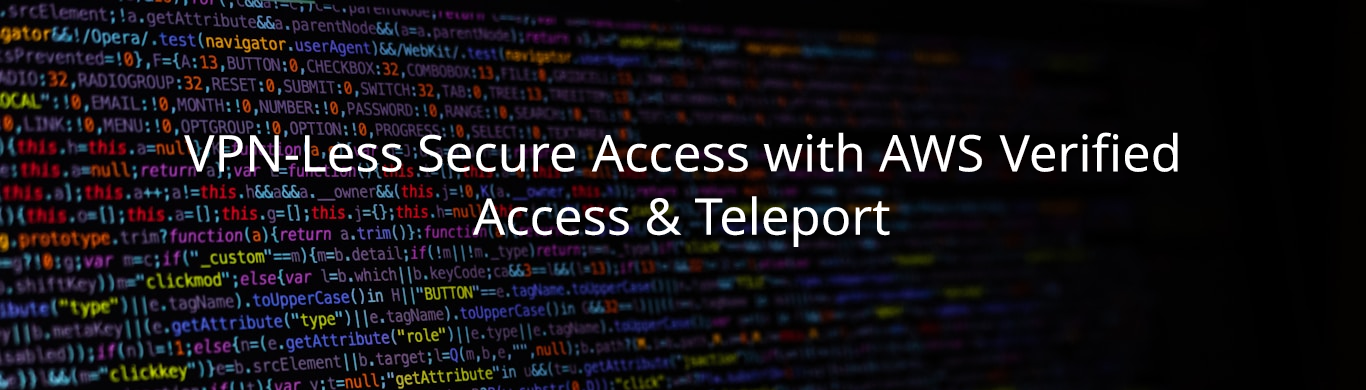Throughout our Zero Trust journey, we've seen that traditional cloud security methods, like VPNs, often bring unnecessary risks and complexity. Instead, let's explore a modern approach—secure access without VPNs using AWS Verified Access and Teleport.
By combining identity-based authentication with strong access controls, we eliminate VPN limitations while enhancing security, performance, and user experience. Need expert guidance, real-world case studies, or tailored consulting? This strategy follows AWS cloud security best practices.
Let's dive in and redefine secure access for the cloud implementation. 🚀
🚨 The Problem:
- Overly Broad Access — VPNs typically grant wide network access, increasing the risk of lateral movement in case of compromise.
- Static Credentials & Complexity — Managing VPN credentials is cumbersome and prone to leaks, making rotation and revocation challenging.
✅ The Solution:
AWS Verified Access replaces VPNs by using identity-based authentication. Teleport improves security by providing just-in-time access to infrastructure.
Stack Overview
We'll use the following AWS cloud services and tools:
- AWS Verified Access — Enforces identity-aware, VPN-less access.
- AWS IAM Identity Center (SSO) — Provides user authentication.
- Teleport - Acts as a unified access gateway for secure authentication and authorization across SSH, Kubernetes, databases, web applications, and cloud environments.
- Amazon EC2 - Hosts the Teleport Proxy & Auth server.
- Amazon Route 53 - Configures a DNS record for Teleport.
- Amazon S3 — Stores audit logs and session recordings.
- Terraform — Automates infrastructure provisioning.
Requirements
Before proceeding, ensure you have:
- An amazon web services(AWS) account with permissions to create Verified Access instances.
- Terraform installed (>=1.3.0 recommended).
- Teleport installed on your local machine (teleport CLI).
- AWS CLI configured with IAM credentials.
- A domain registered in Route 53 or a similar public DNS record.
Implementation Steps
Step 1: Deploy AWS Verified Access
Create a Verified Access instance using Terraform.
resource "aws_verified_access_instance" "vpnless_access" {
description = "Zero Trust VPN-Less Secure Access"
}
Enable an application in Verified Access to restrict access to Teleport.
resource "aws_verified_access_trust_provider" "sso_provider" {
description = "SSO Provider for Verified Access"
trust_provider_type = "user"
user_trust_provider_type = "iam-identity-center"
}
resource "aws_verified_access_instance_application" "teleport_access" {
instance_id = aws_verified_access_instance.vpnless_access.id
domain = "teleport.example.com"
application_type = "browser"
description = "Teleport Secure Access"
trust_provider_id = aws_verified_access_trust_provider.sso_provider.id
}
Step 2: Deploy Teleport on AWS EC2
Create an EC2 instance to host the Teleport Proxy & Auth server.
resource "aws_instance" "teleport_server" {
ami = "ami-12345678" # Replace with your region's Ubuntu AMI
instance_type = "t3.medium"
key_name = "your-key"
security_groups = [aws_security_group.teleport_sg.id]
user_data = <<-EOF
#!/bin/bash
set -ex
# Install Teleport
curl https://goteleport.com/static/install.sh | bash
# Create Teleport configuration file
cat <<EOT > /etc/teleport.yaml
teleport:
nodename: "teleport-server"
data_dir: "/var/lib/teleport"
log:
output: "stderr"
severity: "INFO"
auth_service:
enabled: true
cluster_name: "teleport.example.com"
authentication:
type: "sso"
second_factor: "on"
ssh_service:
enabled: true
proxy_service:
enabled: true
acme:
enabled: true
email: "[email protected]"
EOF
}
Step 3: Configure Route 53 DNS Record
resource "aws_route53_record" "teleport_dns" {
zone_id = "Z123456ABCDEFG" # Your Route 53 Hosted Zone ID
name = "teleport.example.com"
type = "A"
ttl = 300
records = [aws_instance.teleport_server.public_ip]
}
Step 4: Enforce AWS Verified Access for Teleport
- Navigate to AWS Verified Access in the AWS Console.
- Select Teleport Application.
- Attach IAM Identity Center as the authentication method.
- Define access policies based on roles and security context.
{
"Effect": "Allow",
"Principal": "arn:aws:iam::123456789012:user/example",
"Action": "verified-access:Access",
"Resource": "*"
}
Step 5: Test VPN-Less Access
Once Verified Access is enabled:
- Navigate to https://teleport.example.com.
- Access using AWS IAM Identity Center (SSO).
- Ensure that only authorized users have access.
- Enable 2FA for the Teleport user by scanning the OTP QR code.
- Try connecting to an instance through Teleport:
ssh ubuntu@ec2-instance-id --proxy=teleport.example.com
Conclusion
By implementing AWS Verified Access with Teleport, we have:
- ✅ Removed VPNs, reducing security threats and operational burden.
- ✅ Enforced identity-aware authentication for remote access.
- ✅ Secured SSH, Kubernetes, databases, and web applications without exposing services publicly.
- ✅ Provided audit logging for all access requests.
- ✅ Activated two-factor authentication (2FA) for Teleport users.
Secure Your Cloud with Expert Cloud Solutions
Enhance your cloud-based security with AWS Verified Access and Teleport. As a leading cloud security consultant, Teqnisys specializes in aws cloud consultancy, cloud solutions and information security to protect your infrastructure.